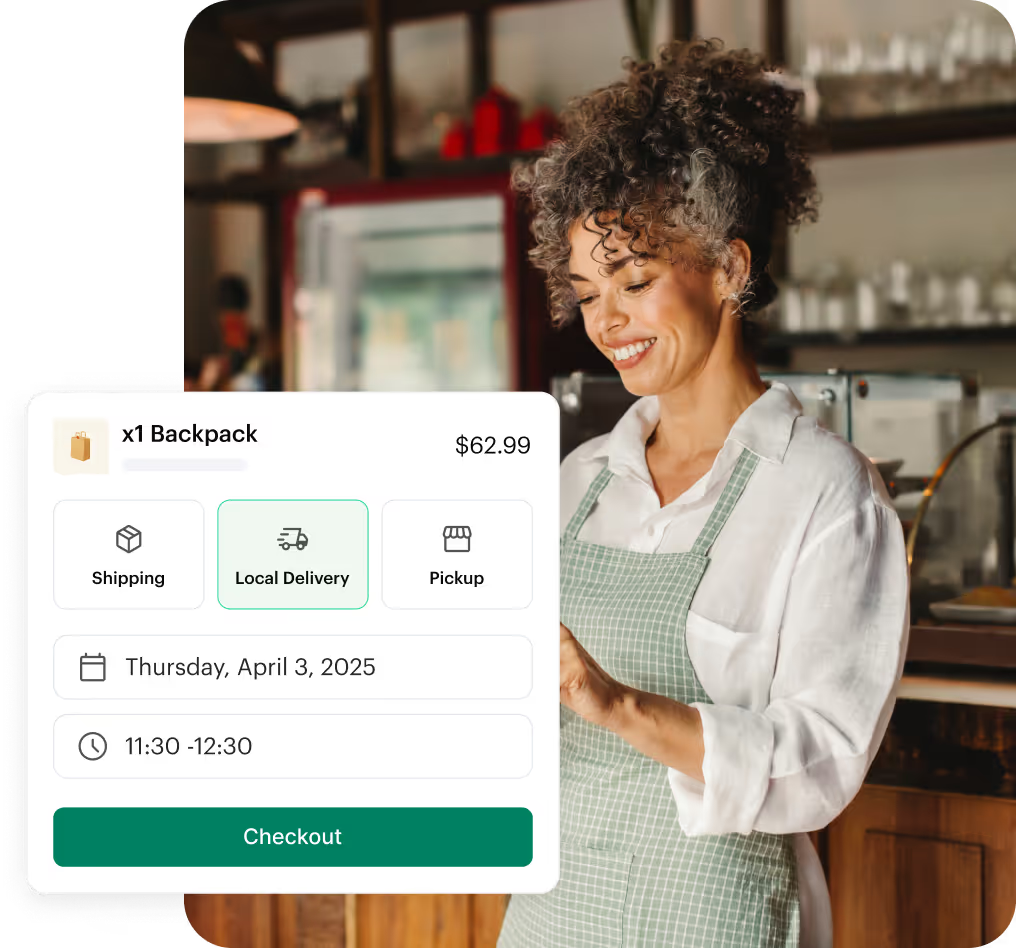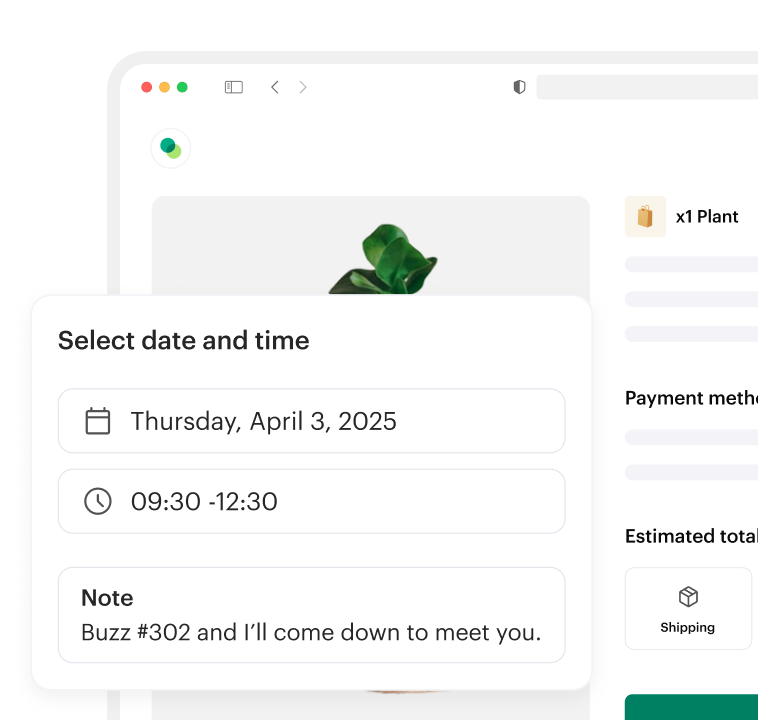How to integrate Shipday with WooCommerce
1. Open a Shipday account.
2. Install and activate the plugin in your WooCommerce website using this link.
3. Go to your Wordpress dashboard of your WooCommerce website.
4. Click on the WooCommerce option on the left side bar.
5. You’ll find the settings option under the WooCommerce option.
6. You’ll find several tabs in the top and click the tab named Shipday. If you successfully download and activate the plugin mentioned step 2.
7. Login to your Shipday account to get the Shipday API key under integrations tab
8. Fill other fields of the form. Be careful about the Pickup Address. We need a google map friendly street address with street no, city and country name. If the address is not readable on google map, pick up address may not show up.
9. Save the form
Now if anyone places any orders to the WooCommerce site it should also appear on your Shipday dispatch dashboard.
Note: Currently we only support Dokan and WCFM for Multi-vendor setup.
How to get Shipday API key
Integrations > API Credentials > Click on Show API Key > Click on Copy API Key:
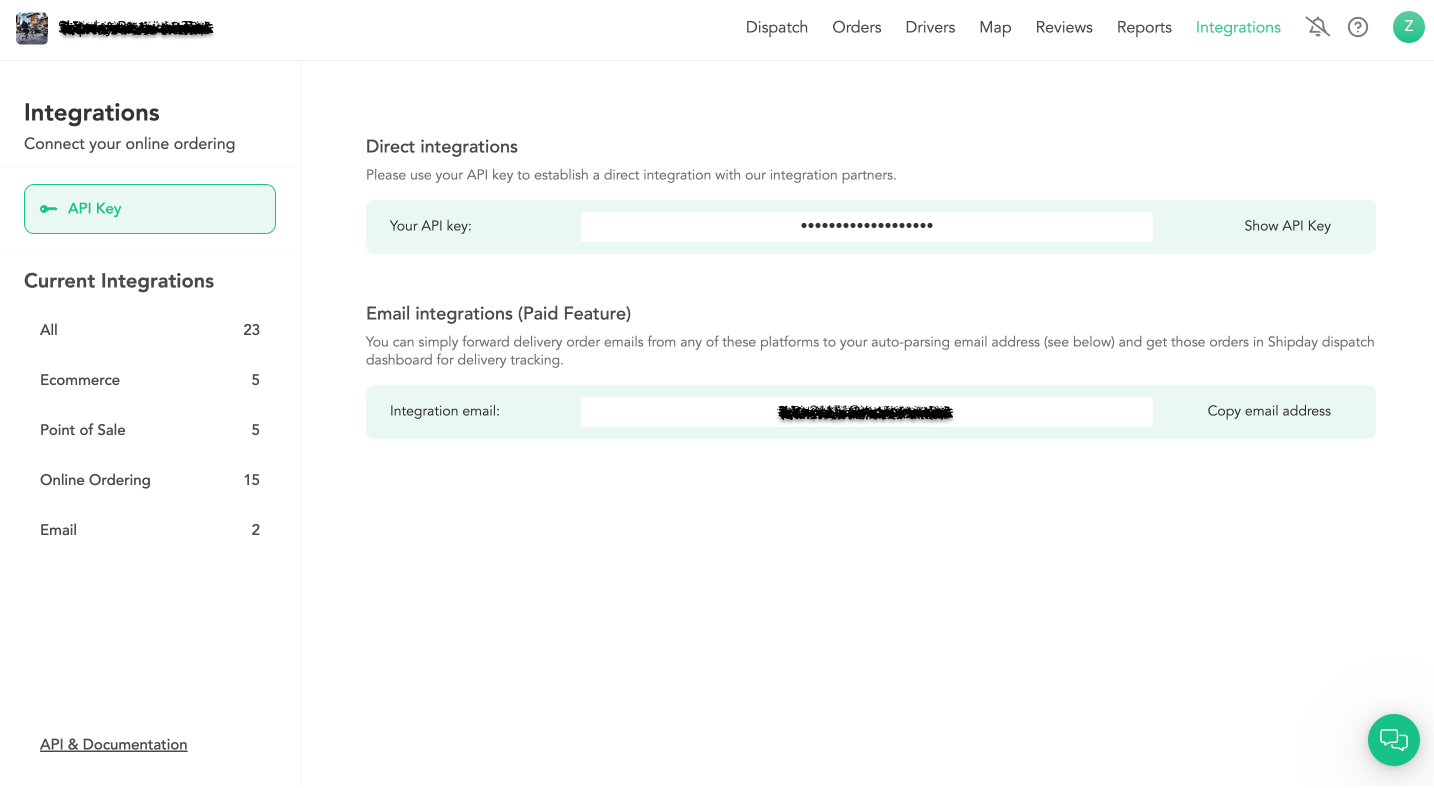
Check this video on how to integrate Shipday with WooCommerce
If you are still facing any challenges, please send us an email at support@shipday.com with the subject line “Woo-commerce integration help”







%201.svg)